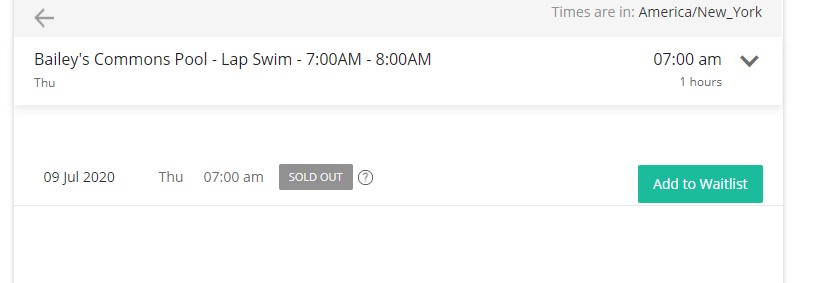Pool Reservations:
**The reservation website is SEPARATE from the FrontSteps resident portal and King Farm website**
For the 2020 Pool Season, pool reservations are required in order to comply with state and local requirements and CDC recommendations.
The reservation system selected is Pool is Open by Omnify. The reservation website is NOT the resident portal or the King Farm website.
It is a separate website with a separate web address. You are required to create an account to book a reservation; this account can be any
email and password that you want to use.
POOL RESERVATION WEBSITE: https://kingfarmcitizensassembly.getomnify.com
In addition to the reservation system, residents are required to sign a liability waiver and provide this to Management via email OR
bring their waiver upon arrival at their first visit to the pool. If you do not have access to a printer, there will be waivers at the pool.
Residents are still required to use their key fob to access the pool. Guests are NOT allowed this season – this includes family that
is visiting, or staying long-term.
RESERVATION FAQ:
Please see below for step-by-step instructions for using the reservation system – how to create your account, book reservations,
add family members, cancel reservations, and use the waitlist.
How to Create Your Account:
- Go to the reservation website: https://kingfarmcitizensassembly.getomnify.com/#!/schedules/
- Click Create Account in the upper right-hand corner.
- Enter your email address, then click get started.
- Next enter all of your information. All fields are required except for the key fob field. If you do not know your key fob number that is ok, you can skip that. The key fob number is the white 5 digit number on your fob. The password you enter is whatever password you would like to use. Lastly, please click the drop-down menu to select if you are an owner or tenant.
- After you enter all of your information, click sign-up. This will take you back to the reservations page and you will see your name in the upper right-hand corner.
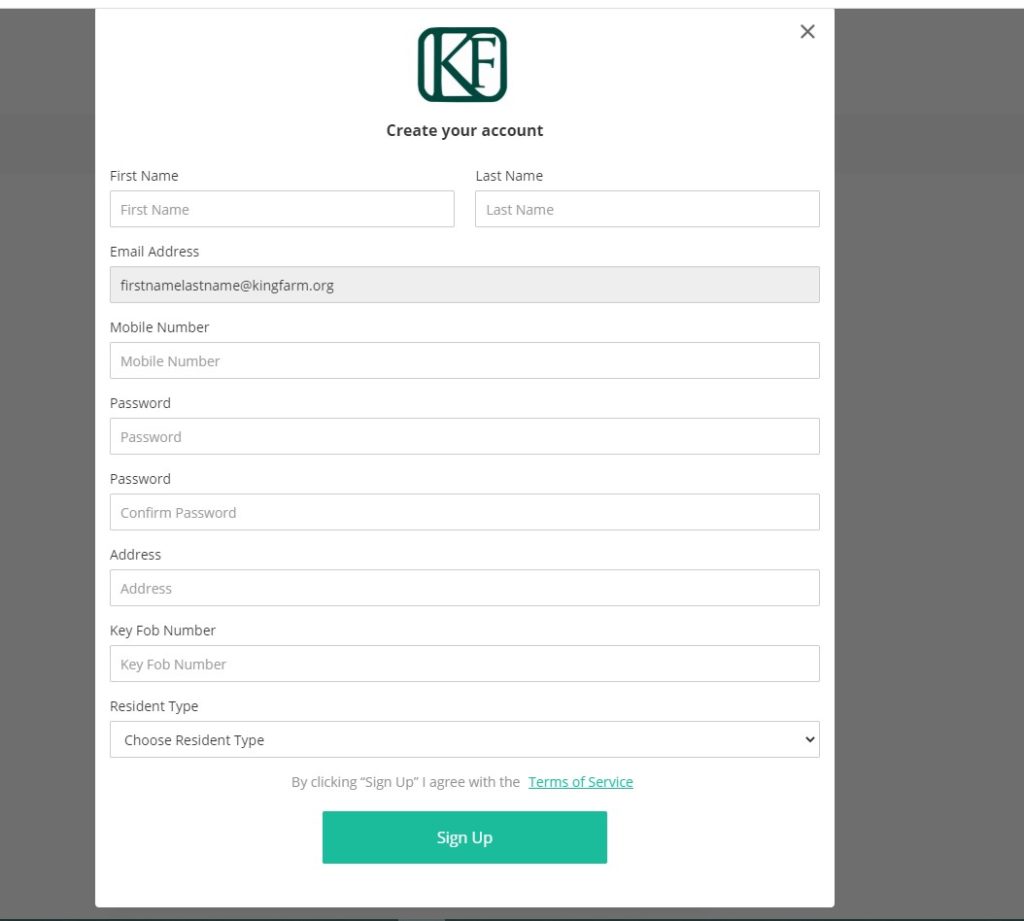
How to Book A Reservation:
- To cancel a reservation, go to the reservation website: https://kingfarmcitizensassembly.getomnify.com/#!/schedules/
- In the upper right-hand corner, click log in (if you are not already logged in).
- Once you are logged in, you will see the reservations page, which lists daily reservations for both Bailey’s & Saddle Ridge pools.
- Click on the day you are interested in booking, then find the reservation you want to book and click reserve.
- Confirm the date/time you selected. If you are only booking for yourself make sure it says “Booking Only For Myself” at the bottom. If you are booking for you and other members of your household select “Booking For Me and Others“.
- Then click Next at the bottom and this will take you to the review page where you can verify your reservation.
- Once you have reviewed the reservation, click the checkbox to accept the terms and conditions.
- Then click confirm booking.
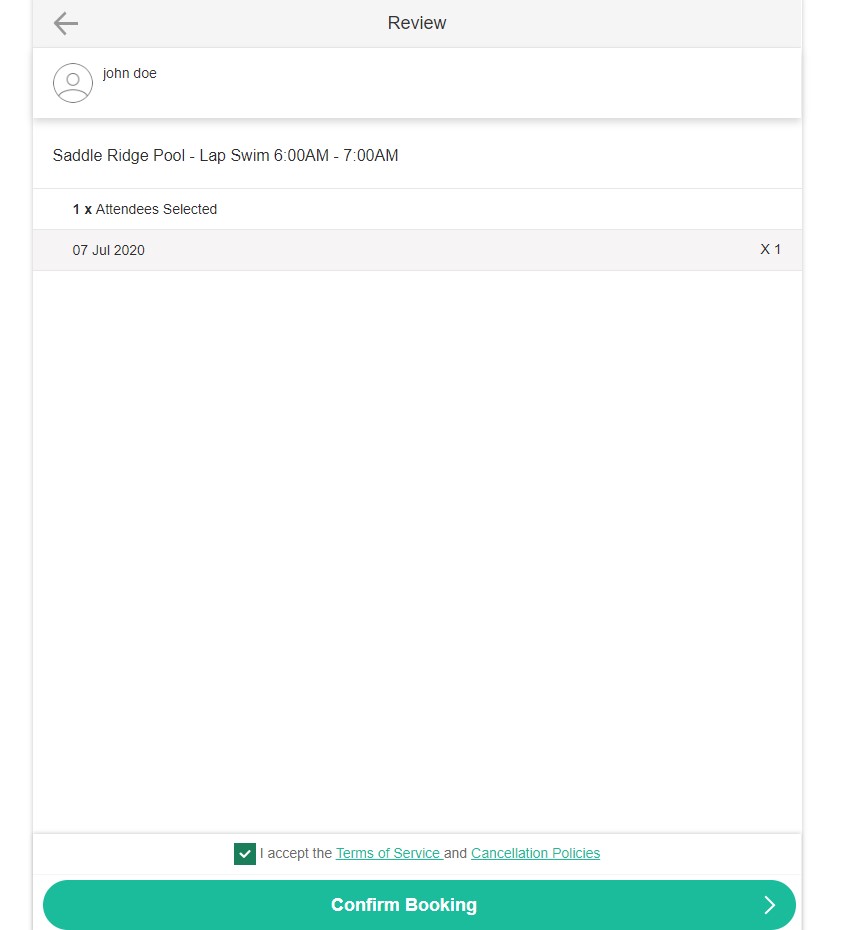
How to Add Family Members to Your Account:
- Login to your account. Hover your mouse over your name in the upper right-hand corner and then click view profile.
- This will take you to your account page. On the left side, there is a menu, click family.
- Then click add new member.
- You can add as many family members as you have in your household. Once you have done this, you will be able to book reservations for them and they are not required to create an additional account.

How to Cancel A Reservation:
- To cancel a reservation, go to the reservation website: https://kingfarmcitizensassembly.getomnify.com/#!/schedules/
- In the upper right-hand corner, click log in (if you are not already logged in).
- Then once you have logged in, hover your mouse over your name in the upper right-hand corner. Then click view profile.
- This will take you to your account page. On the left side, there is a menu, click my schedule and all booked reservations will show up.
- Find the reservation that you want to cancel and click details.
- Then click cancel booking.
Please see below for reference. If you are still having problems, please contact the Management office and we can assist you or cancel the reservation for you.

Reservation Waitlist:
- If you find a reservation you want to book, but there aren’t any reservations available, you can add yourself to the waitlist.
- The waitlist operates on a first come first serve basis.
- Once a spot is available, an email notification will be sent to every person on the waitlist and then whoever reserves the spot first gets it.
- You cannot remove yourself from the waitlist, but if and when you receive an email that a spot is available, simply choose not to book the reservation.